Linux / Unix pv Command: Monitor Progress of Data Sent Via a Pipe
- Time elapsed
- Percentage completed (with progress bar)
- Current throughput rate
- Total data transferred
- ETA
From the project home page:
It can be inserted into any normal pipeline between two processes to give a visual indication of how quickly data is passing through, how long it has taken, how near to completion it is, and an estimate of how long it will be until completion.
How do I install pv command?
By default pv command is not installed. Type the following apt-get command under Debian / Ubuntu Linux:# apt-get install pvSample outputs:
Reading package lists... Done
Building dependency tree
Reading state information... Done
Suggested packages:
doc-base
The following NEW packages will be installed:
pv
0 upgraded, 1 newly installed, 0 to remove and 0 not upgraded.
Need to get 28.9 kB of archives.
After this operation, 143 kB of additional disk space will be used.
Get:1 http://mirror.anl.gov/debian/ squeeze/main pv amd64 1.1.4-1 [28.9 kB]
Fetched 28.9 kB in 1s (16.1 kB/s)
Selecting previously deselected package pv.
(Reading database ... 32240 files and directories currently installed.)
Unpacking pv (from .../archives/pv_1.1.4-1_amd64.deb) ...
Processing triggers for man-db ...
Setting up pv (1.1.4-1) .
RHEL / CentOS / SL / Fedora Linux users, turn on EPEL repo and type the following yum command to install pv:# yum install pvSample outputs:
Loaded plugins: product-id, protectbase, rhnplugin, subscription-manager Updating certificate-based repositories. Unable to read consumer identity 0 packages excluded due to repository protections Setting up Install Process Resolving Dependencies --> Running transaction check ---> Package pv.x86_64 0:1.1.4-3.el6 will be installed --> Finished Dependency Resolution Dependencies Resolved ==================================================================================================== Package Arch Version Repository Size ==================================================================================================== Installing: pv x86_64 1.1.4-3.el6 epel 34 k Transaction Summary ==================================================================================================== Install 1 Package(s) Total download size: 34 k Installed size: 67 k Is this ok [y/N]: y Downloading Packages: pv-1.1.4-3.el6.x86_64.rpm | 34 kB 00:00 Running rpm_check_debug Running Transaction Test Transaction Test Succeeded Running Transaction Installing : pv-1.1.4-3.el6.x86_64 1/1 Installed products updated. Verifying : pv-1.1.4-3.el6.x86_64 1/1 Installed: pv.x86_64 0:1.1.4-3.el6 Complete!FreeBSD users can use the port to install pv, enter:
# cd /usr/ports/sysutils/pv/
# make install cleanOR add the binary package, run:
# pkg_add -r pvpv Command syntax
The syntax ispv filename pv filename > /path/to/output pv options filename | command1 pv options filename | command1 > output.file pv filename | command1 command1 | pv | command2 pv -options input.file | command1 | pv -options > output.file
pv command Examples
In this example copy a file called origin-cdn.cyberciti.org_access.log to /tmp/origin-cdn-access.log and show progress:# pv origin-cdn.cyberciti.org_access.log > /tmp/origin-cdn-access.logOR just send it to /dev/null:
# pv origin-cdn.cyberciti.org_access.log > /dev/null1.41GB 0:00:21 [66.3MB/s] [=====================================================>] 100%Use nc to create a network port # 2000. Type the following command:
$ nc -l -v -w 30 -p 2000 > /tmp/data.binOpen another terminal and type:
$ pv firmware33921.bin | nc -w 1 127.0.0.1 2000Sample outputs:
In this example you can see progress of both pipes:
pv -cN rawlogfile origin-cdn.cyberciti.org_access.log | gzip | pv -cN gziplogfile > access.log.gz
Sample outputs:Where,
- -c : Use cursor positioning escape sequences instead of just using carriage returns. This is useful in conjunction with -N (name) if you are using multiple pv invocations in a single, long, pipeline.
- N rawlogfile : Prefix the output information with NAME. Useful in conjunction with -c if you have a complicated pipeline and you want to be able to tell different parts of it apart.
pv and dialog command
You can create a progress bar (progress indicator) when copying/moving/extracting files or making backups using the gauge box:echo percentage | dialog --gauge "text" height width percent echo "10" | dialog --gauge "Please wait" 10 70 0 echo "50" | dialog --gauge "Please wait" 10 70 0 echo "100" | dialog --gauge "Please wait" 10 70 0In this example, extract tar ball and show progress using the dialog command:
(pv -n backup.tar.gz | tar xzf - -C path/to/data ) 2>&1 | dialog --gauge "Running tar, please wait..." 10 70 0Sample outputs:
Finally, you can always use the rsync command to display progress bar for both local and remote files.

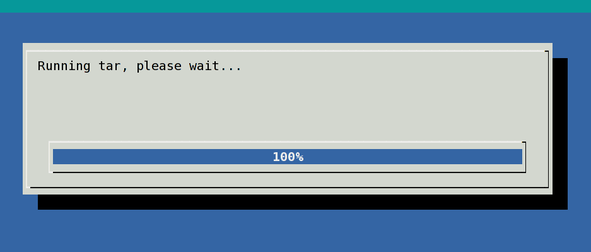
No comments:
Post a Comment